How to Record VALORANT Gameplay and Edit Montages Like a Pro
Learn how to record smooth VALORANT gameplay, capture every clutch, and turn your highlights into pro-level montages. This guide walks you through the best settings, free editing tools, and why Insights Capture is the go-to recorder for creators and ranked grinders. Perfect for beginners and aspiring montage editors.
Whether you’re clutching 1v5 rounds or pulling off slick operator plays, VALORANT moments deserve to be recorded and shared. With the right setup, you can capture every highlight smoothly and turn them into stunning montages that showcase your skills.
In this guide, we’ll walk you through how to record VALORANT gameplay, edit montages using free software, and make your clips look professional all without lag.
What You Need Before Recording VALORANT
Before you start capturing highlights or creating your first montage, you’ll need a few essentials to ensure your VALORANT recordings look smooth and professional. The good news is that VALORANT is well-optimized, so even mid-range systems can record clean footage as long as your setup is prepared.
First, make sure your PC can run VALORANT smoothly at stable frame rates. A consistent FPS is the foundation of good recordings—your game should stay above 60 FPS during most combat situations. Using an SSD is highly recommended, as it helps reduce stuttering and improves overall performance when recording long sessions or storing large video files. Aim for at least 20–50 GB of free space, depending on how often you save full-round recordings or high-quality clips.
Next, choose a reliable game recording tool. For VALORANT players, Insights Capture is one of the best options thanks to its lightweight performance, instant highlight capture, and zero-lag background recording. It streamlines your workflow so you can focus on gameplay, not settings or technical issues.
Finally, consider optional gear that can enhance your content. A clear microphone helps deliver crisp commentary, especially for YouTube videos or ranked analysis. A webcam can add personality to your content, and basic editing software such as CapCut, DaVinci Resolve, or HitFilm Express will make your VALORANT montages more engaging.
With the right setup in place, you’re ready to capture every ace, clutch, and highlight with confidence.
See more: 10 Best Free Game Recorder Software
How to Record VALORANT Gameplay and Edit Montages
Step 1: Set Up Your Recording Software
To start, you’ll need reliable software that can record high-quality gameplay without dropping your FPS.
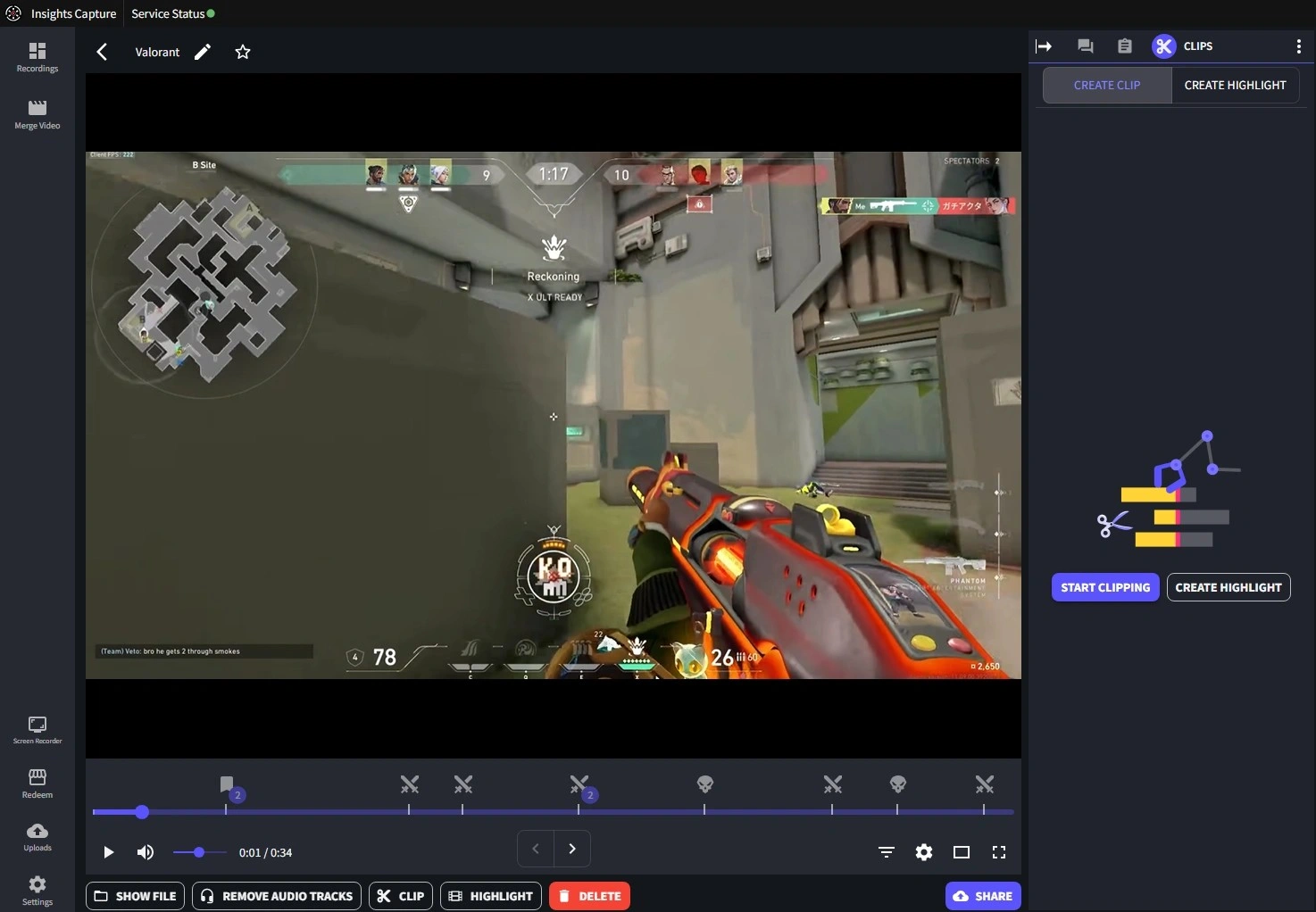
That’s where Insights Capture comes in. It’s lightweight, free, and made for gamers who want instant highlights without the hassle.
{{button}}
Why use Insights Capture:
- Automatic Highlights: Record key moments automatically while you play.
- Instant Replay: Missed a play? Just press a hotkey to capture the last few minutes instantly.
- No Lag Performance: Optimized for smooth recording on both low and high-end PCs.
- Easy Sharing: Upload directly to Insights.gg or share your clips anywhere.
Default Hotkeys (customizable):
- Instant Replay: F6
Start/Stop Recording: F7
Step 2: Optimize Your VALORANT Settings
For the cleanest possible footage, you’ll want VALORANT running smoothly while recording. The good news? VALORANT isn’t very demanding, it’s designed to perform well even on mid-range or older PCs, so you can record without worrying about lag or frame drops.
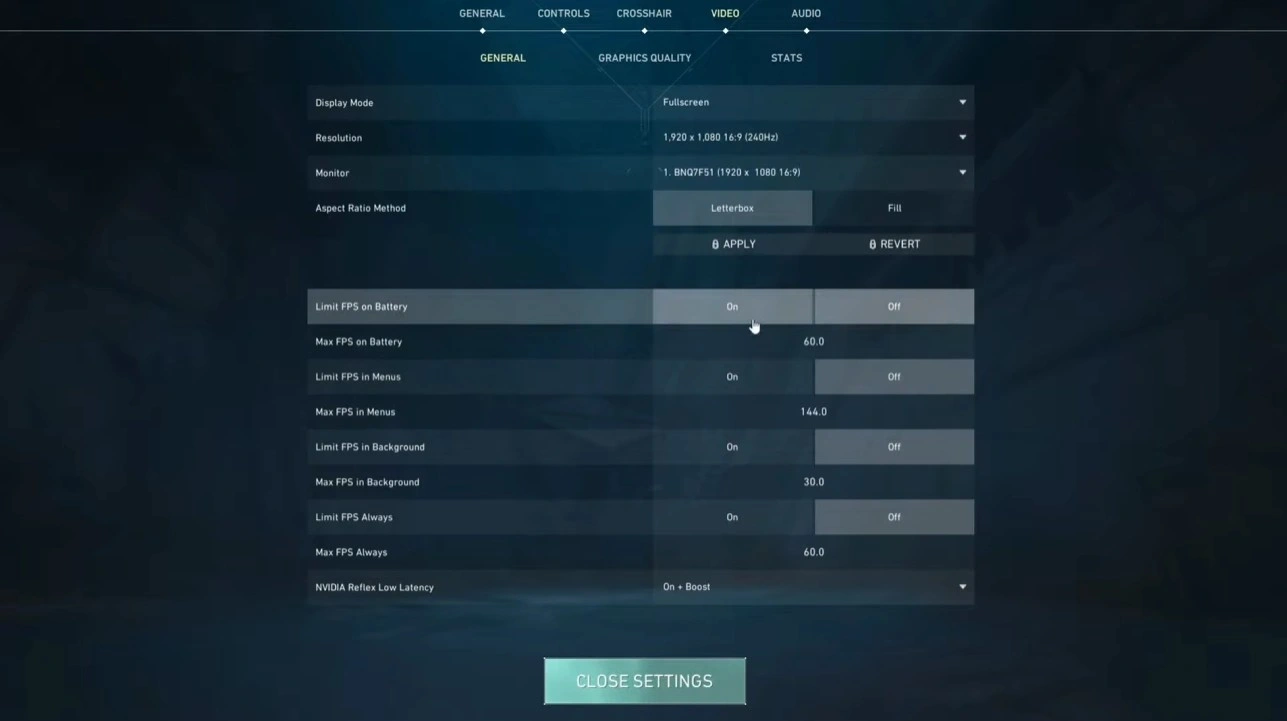
Best settings for recording:
- Resolution: 1920x1080 (1080p)
- Frame Rate: 60 FPS
- Graphics Quality: Medium-High (to balance visuals and performance)
- VSync: Off
- Limit FPS: On → Match it to your monitor’s refresh rate
Pro tip: Close background apps before recording to keep your FPS steady.
Step 3: Edit Your VALORANT Montage (Using Free Tools)
Now that you’ve got your recordings, it’s time to make your montage pop. Here are some great free video editors that work perfectly for VALORANT clips:
1. CapCut (Desktop or Mobile)
- Drag-and-drop editing with built-in effects and transitions
- Speed ramps and slow-motion effects for clutch moments
- Easy export to 1080p or 4K
- Professional-level color correction and sound mixing
- Smooth timeline for syncing music and effects
- Great for more cinematic VALORANT montages
3. HitFilm Express
- Combines editing and VFX in one program
- Tons of presets for fast montage effects
- Works well on mid-range PCs
Editing tips for a professional look:
- Sync your clips with music beats
- Add kill counters or small text overlays
- Use transitions sparingly - too many can distract from the gameplay
- Keep the video around 1-2 minutes for maximum engagement
Step 4: Export and Share Your Final Montage
Once your montage is ready, export it in 1080p, 60 FPS, and upload it to platforms like YouTube, TikTok, Instagram or X.
If you’re using Insights.gg, you can upload your montage directly and share your profile link with your teammates or followers.
Why Insights Capture Is the Best Tool for VALORANT Creators
When it comes to recording VALORANT gameplay, Insights Capture stands out as the most efficient and creator-friendly tool available. It’s built specifically for competitive gamers, editors, and content creators who want clean footage, instant highlights, and smooth performance, without juggling complicated settings or losing FPS in ranked matches.
Insights Capture automatically detects key VALORANT moments such as clutches, multikills, and aces, ensuring you never miss a highlight even if you forget to hit record. It also supports hands-free full-session recording, making it perfect for long ranked grinds, scrims, or esports VOD review sessions.
Because it’s optimized for performance, Insights Capture runs quietly in the background with minimal CPU and GPU usage, so your aim, recoil control, and crosshair placement remain consistent, even during intense fights on Ascent, Icebox, or Lotus.
Key advantages include:
- Automatic highlight detection for kills, clutches, and key rounds
- Low resource usage, preventing FPS drops in competitive play
- Instant Replay mode to capture plays right after they happen
- VOD Review tool for analyzing aim mechanics, positioning, timing, and strategies
- Cloud storage to access clips anywhere and share with teammates instantly
- Team collaboration features, ideal for coordinated esports reviews
Whether you're a creator making YouTube breakdowns, a TikTok editor cutting fast-paced montages, a ranked player trying to improve consistency, or a competitive team reviewing strategies, Insights Capture provides everything you need to record, analyze, and share your best VALORANT gameplay effortlessly.
Watch more: 10 Best Clipping Software for Low End PC: Smooth Recording Without Lag
FAQs: How to Record VALORANT Gameplay
1. What is the best VALORANT game recorder?
Insights Capture is the top choice for VALORANT players because it’s lightweight, automatic, and designed specifically to detect highlights like kills, clutches, and aces. It runs in the background with almost zero FPS impact, making it perfect for ranked, content creation, and montage editing.
2. How do I record VALORANT without FPS drops?
To avoid lag, use GPU-based encoding such as NVENC or AMD’s hardware encoder. Pairing this with a performance-optimized recorder like Insights Capture ensures smooth gameplay while recording, even during intense gunfights or utility-heavy rounds.
3. What settings should I use to record VALORANT?
For most players, recording at 1080p, 60 FPS, and medium–high in-game graphics offers the ideal balance of clarity and stable performance. This setup keeps your footage sharp while ensuring VALORANT runs smoothly during ranked matches or scrims.
4. What’s the easiest software to edit VALORANT montages?
CapCut is the easiest option for beginners thanks to its drag-and-drop interface, built-in effects, and fast exports. If you want more advanced color grading, transitions, or cinematic editing tools, DaVinci Resolve is a powerful free alternative for creating professional-level VALORANT montages.
Final Thoughts
Creating great VALORANT content starts with capturing the right moments. With Insights Capture, every ace, clutch, and highlight is just one hotkey away. Pair it with free editing tools like CapCut or DaVinci Resolve, and you’ll have everything you need to craft highlight reels that look as sharp as your aim.
Your next viral montage doesn’t need expensive software, it just needs your best plays. Start recording with Insights and turn every round into content worth watching. Contact us now!






